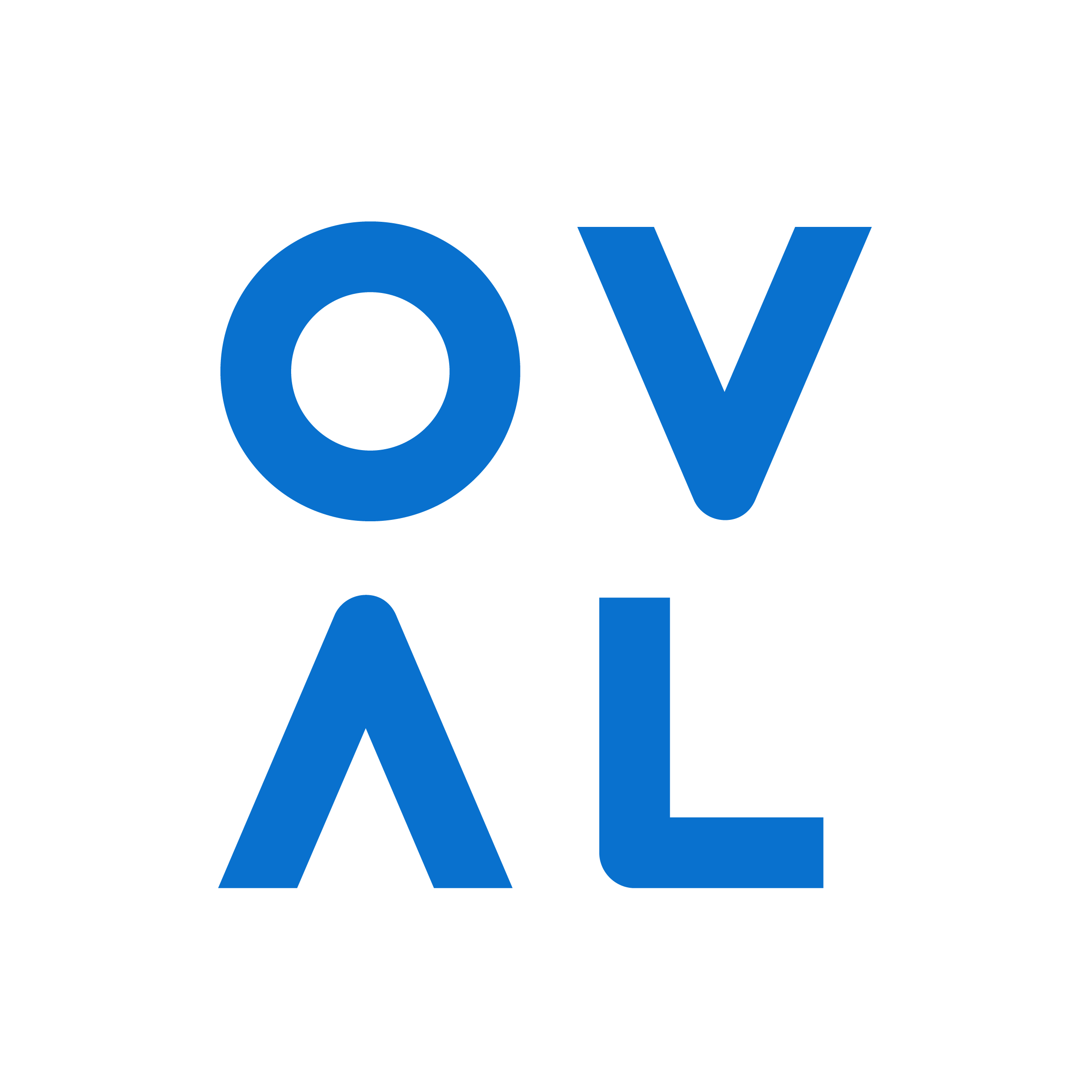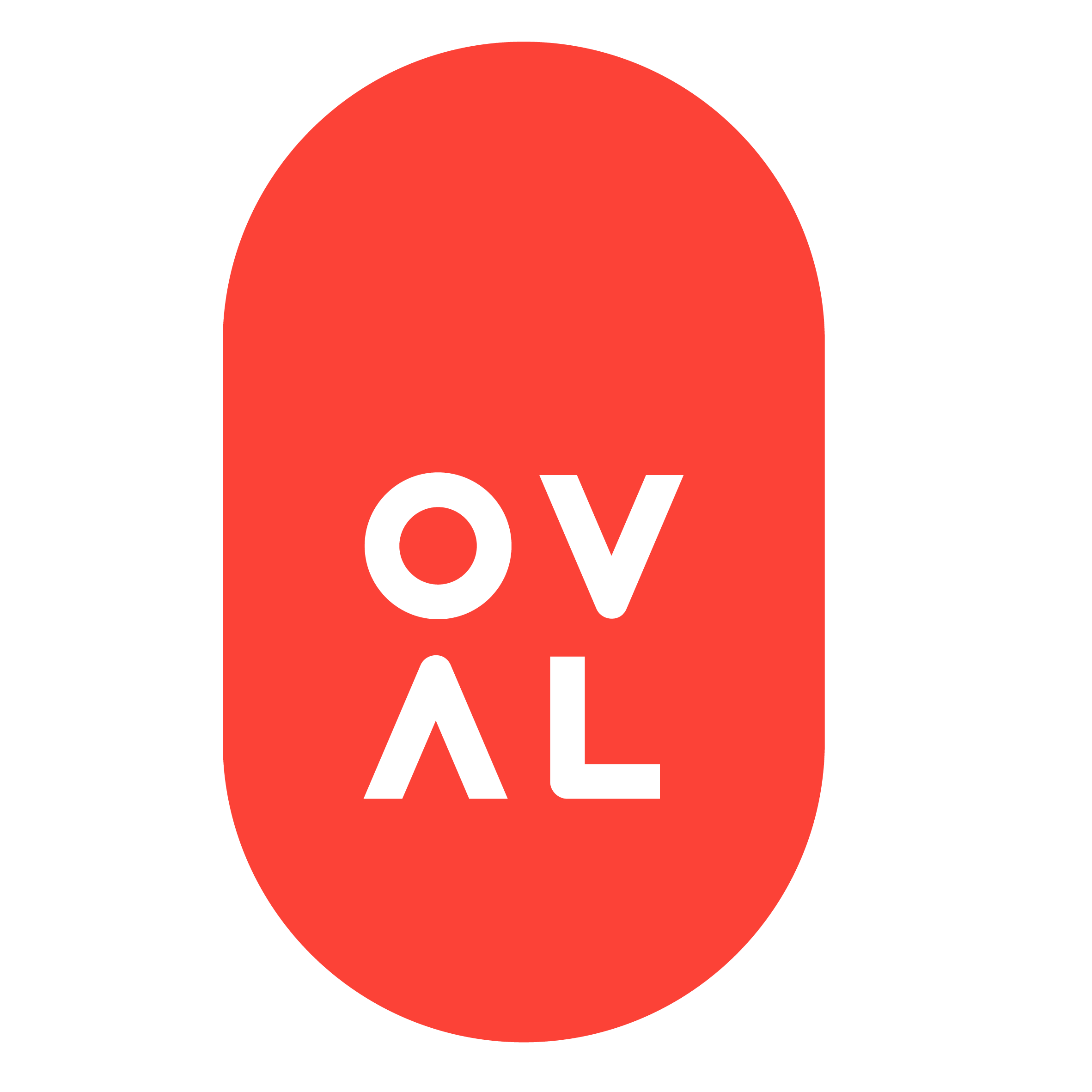Card layout for agile project management
Not every Podio update is really big news, but with the recently released card layout, I believe, we have something new and noteworthy at our disposal.
Essentially, Podio card layout has ‘acquired’ much more of the versatility of a dedicated kanban-influenced application (like Trello, for example). Furthermore, Podio’s powerful view configuration and filtering tools make for a significant level of flexibility, when combined with the new changes.
This is important, as it has a positive and material effect on one’s ability to manage agile projects in Podio, with the support of easy-to-use visual tools.

Card layout features drag and drop, configurable field display and category colours.
Although card layout has existed in Podio for a while, it was hamstrung by a limited field display, showing only the first form field on the card, and it also had no colour coding. It’s now a significantly better beast!
Here are some example scenarios describing how it can be used to organise projects. These examples refer to – but are not limited to – the kinds of ‘Features’ or ‘Product Backlog’ apps that are typically used to track agile projects.
Organising sprints
Organise features into sprints, by dragging and dropping them into sprint columns. This setup requires a Features app with a category or relationship field for sprints.
Suggested configuration…
- Columns: Sprint Name/Number
- Rows: Optional/as required
Tracking status
Track and set the development status by viewing, dragging and dropping features into status columns. This setup requires a Features app with a ‘Status’ field (eg ‘Not started’, ‘In progress’, ‘On hold’, ‘Complete’); preferably colour coded.
Suggested configuration…
- Columns: Status
- Rows: Optional, but can work well with Project Phase (‘Phase 1’; ‘Phase 2’)
Resource allocation
Sharing out work amongst the team by dragging/dropping features into columns. This setup requires a Features app with a ‘Lead Developer’ field (contact or relationship field).
Suggested configuration…
- Columns: Lead Developer
- Rows: Effort Estimate (with Fibonacci sequence; useful visual check, to ensure features are shared by size).
No doubt you can think of plenty more useful scenarios, and the usefulness of card layout is not, of course, limited to product development or project management.
Here are some other important tips…
- Hit the F key in card layout. There’s a much cleaner feel in full-screen layout.
- Use the screwdriver/wrench icon at the top of the view to tweak the columns.
- Setting a field to separate the rows adds a useful layer – eg status across the top, project phase or developer as the row.
- Save your own views or share them with the team.
- If you’re an admin, to configure which fields actually display on your cards, use the wrench icon in the left-hand panel.